System's main window
The system's main window has the following view:
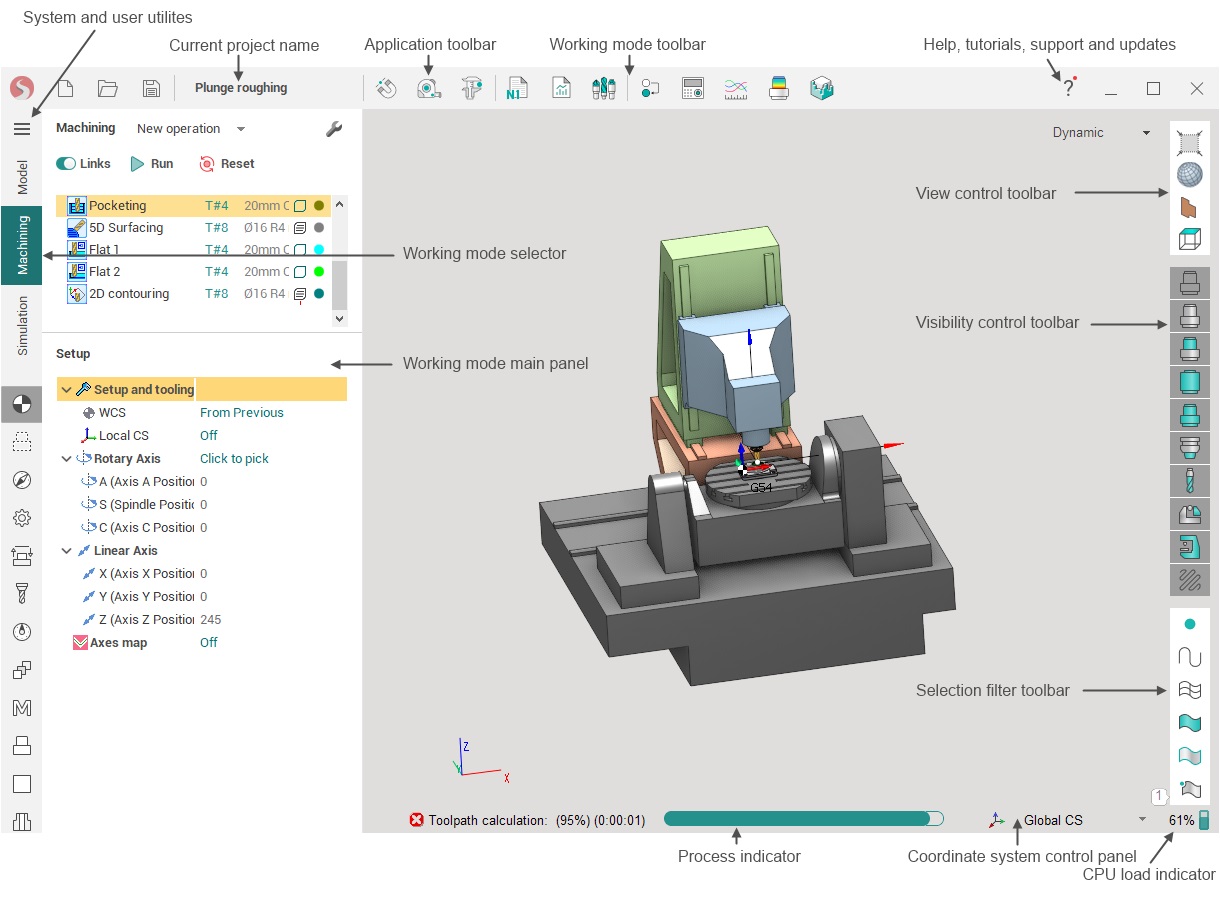
Graphics window is in the center. Depending on current system mode it displays geometry models, machine and technology, or machining simulation.
Along the edges of the window are the main toolbars. There are drop-down menus associated with many buttons on these toolbars. Just hold the mouse pointer over the button or click on it so that the drop-down menu is displayed.
Application toolbar is at the top left corner of the window. It contains buttons to manage projects and control global features like Smartsnap.
Working mode toolbar is at the center of window topbar. It contains features useful in current system mode.
Project title bar shows the name of current project.
Utilities and Help buttons are located to the right of the window topbar. Utilities drop-down menu provides system and user utilities such as Postprocessors generator. Use Help drop-down menu to access help, tutorials and get support.
Working mode panel is on the left. Depending on current system mode it shows geometry model items, technology tree and properties inspector, or tool path tree (CL-data). Click on one of tabs (<Geometry>, <Technology>, <Simulation>) to change system mode.
Use View control toolbar to change the view vector and visualization properties of current mode.
Use Visibility control toolbar to change which objects should be visible in the current mode.
Use Selection filter toolbar to change whether objects of the appropriate type should be selected from the screen. These settings also control what objects are visible in the listview in Geometry mode.
Process indicator displays current calculation progress.
Use Geometrical coordinate system control panel to add, remove and modify coordinate systems.
The CPU indicator displays current overal load on the CPU.
Sometimes in the lower right corner of the main window pop-up notifications of the application may appear. A panel with a general list of such notifications can be opened by clicking on the corresponding icon.