<Folders> tab
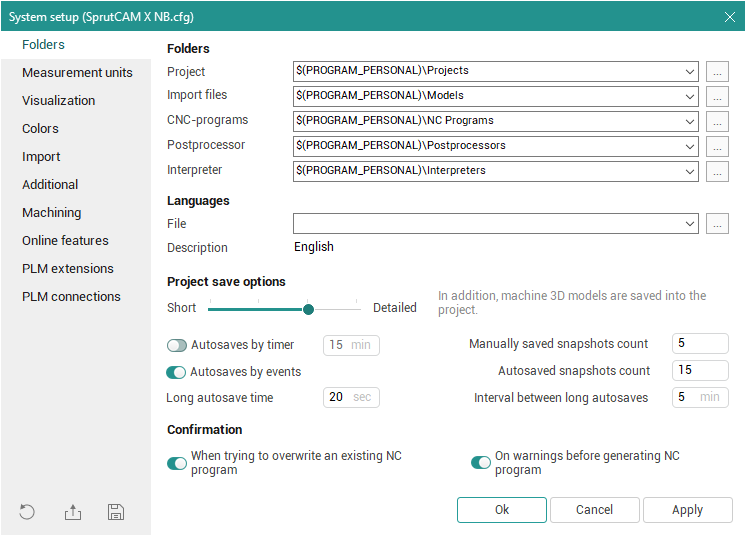
In this window the user can set default paths for the SprutCAM X files.
<Project> is the default folder for loading and saving projects.
<Import files> is the default folder for loading geometrical models (IGES, DXF etc.) files.
<CNC-programs> is the default folder for saving NC-programs generated by the postprocessor.
<Postprocessor> is the default folder for loading postprocessors files.
<Interpreter> is the default folder for loading interpreters files.
The paths can be entered manually as well as by using the path selection dialogue, which is accessed by using the ![]() button.
button.
There are four pre-defined variables, which can be used for defining the corresponding directories (folders):
<$(SPRUTDIR)> – the directory from where SprutCAM X was launched;
<$(PRJDIR)> – the directory defined in the <Project> field;
<$(PROGRAM_PERSONAL)> – the directory that created when installing program in the user's personal documents folder <My documents>.
<$(PROGRAM_COMMON_DOCUMENTS)> – the directory that created when installing program in the public documents folder on the local computer <Public documents>.
When defining the real names of the directories used during the running of SprutCAM X, the defined variables will be substituted by the appropriate full path used at system start-up or the user defined (edited) settings.
System languages can be change on the <Languages> panel. The language change will be applied on current session.
Changing of the <Project save options> is to manage size of the project files. The project file size will be bigger if more detailed information is saved. Depending on the level of detail of the data stored in the project, there are the following methods, arranged in order from the minimum necessary information stored in the file to the most complete:
Source data only (geometrical model, coordinate systems, operations and their parameters) is saved in the project.
All data described in the previous paragraph, as well as tool path of operations, are saved.
All data described in the previous paragraph, as well as 3D models of the machine schema files and tools, are saved.
All data described in the previous paragraph, as well as intermediate workpiece states, are saved.
Autosaves by timer, Autosaves by events, Manually saved snapshots count, Autosaved snapshots count, Long autosave time, Interval between long autosaves - a group of options that allows you to configure the procedure for creating backup versions of projects. See Autosaves and project snapshots article for more details.
It is possible to switch off a confirmation message during an NC file generation into the existing file on the <Confirmation> panel.
See also: