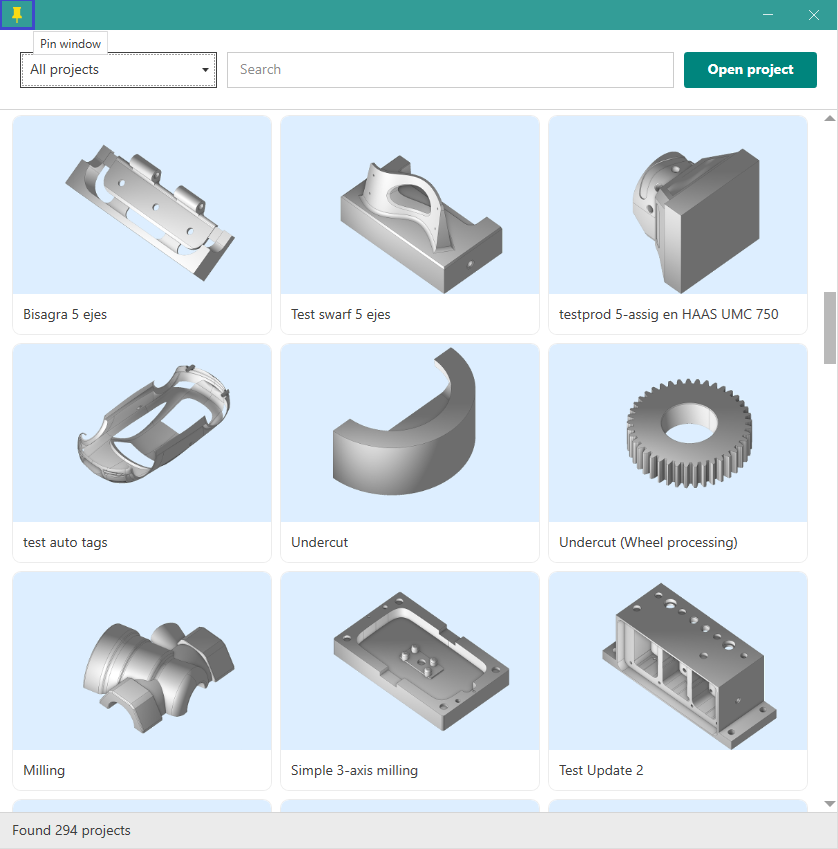Project library
The Projects Library allows to find and open example projects from our online library. Project library can be started directly form the SprutCAM open project menu.
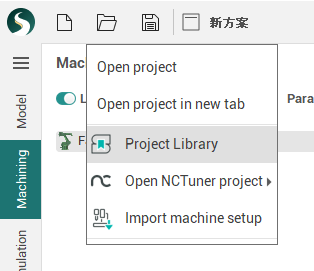
In the open main window of the project library, all available projects that can be loaded into SprutCAM appear.
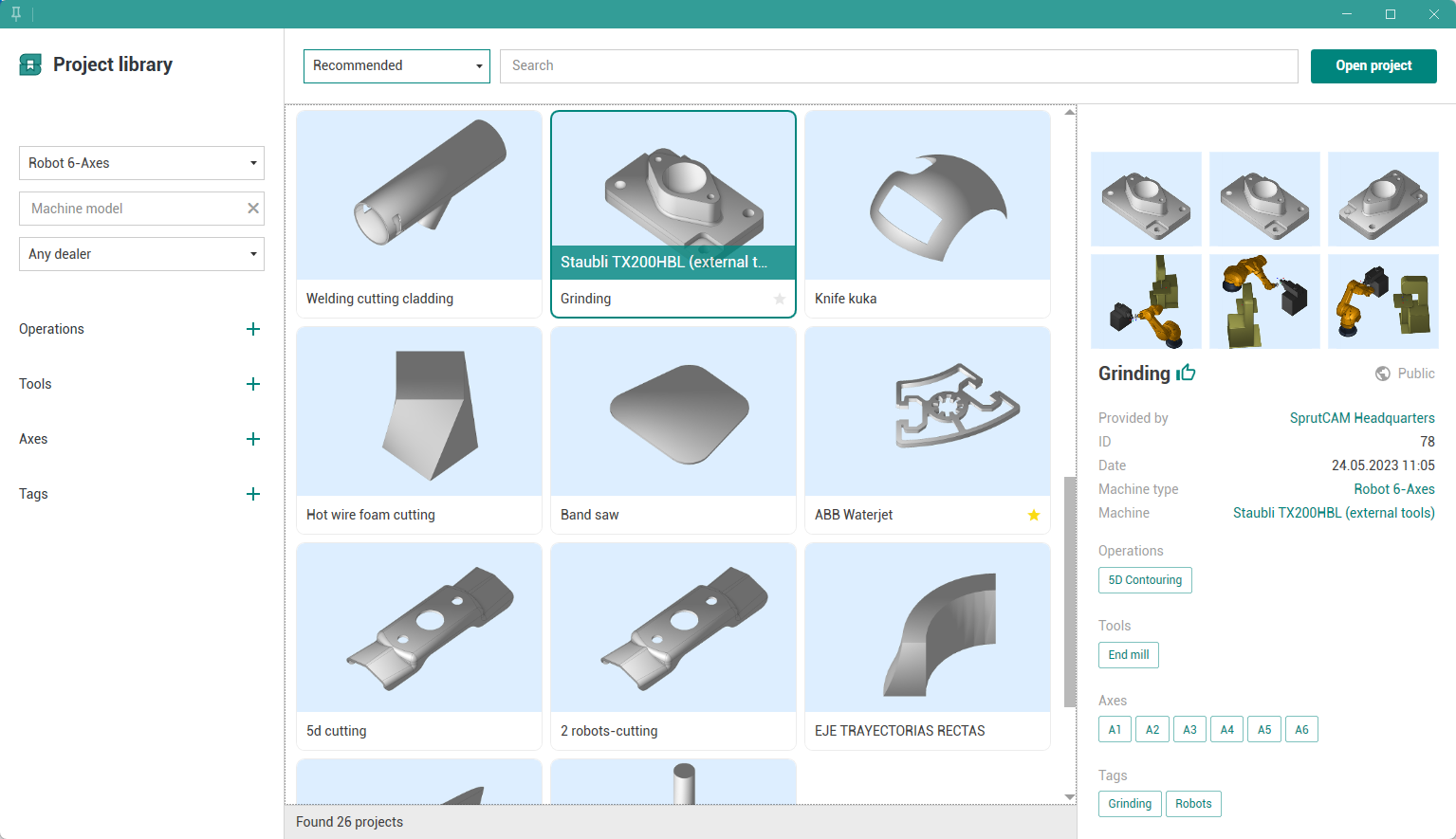
Use projects source selector to show All projects, Favorite projects or Recommended projects only.
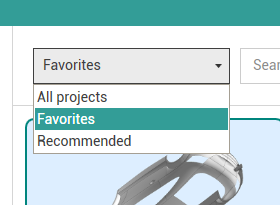
It is possible to search projects by id, name, machine name, machine type, operations, tool types and etc. It is also possible to use filters on the left side of window.
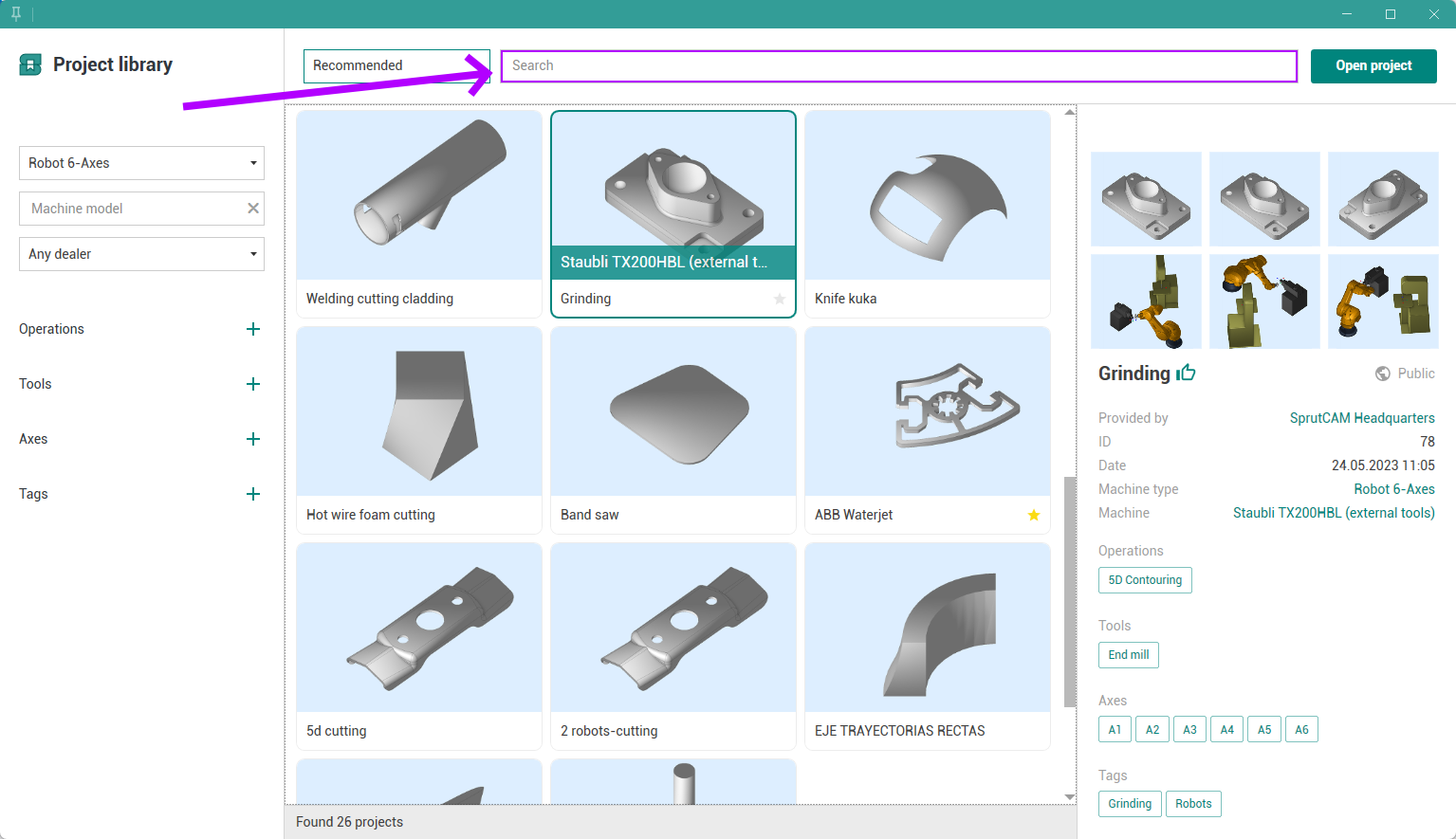
You can also search using the search menu for operations, tools, axes and tags.
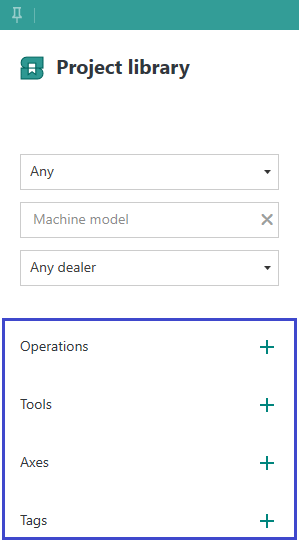
Use ![]() button to copy project id to clipboard. This id may be usefull for searching this project later.
button to copy project id to clipboard. This id may be usefull for searching this project later.
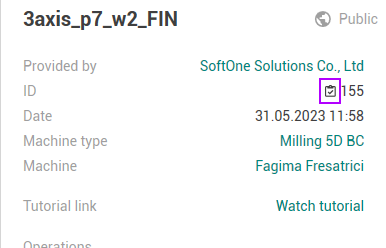
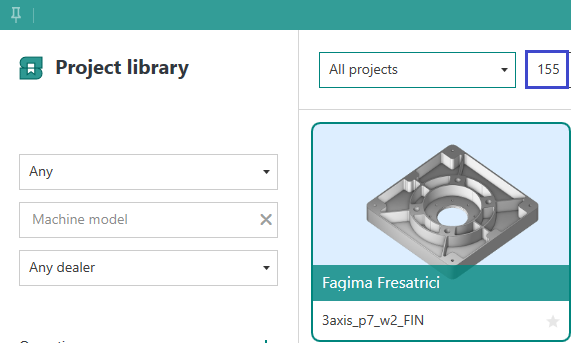
Use ![]() icon to save any project to your favorite projects list.
icon to save any project to your favorite projects list.
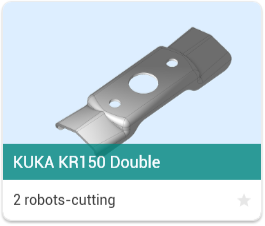
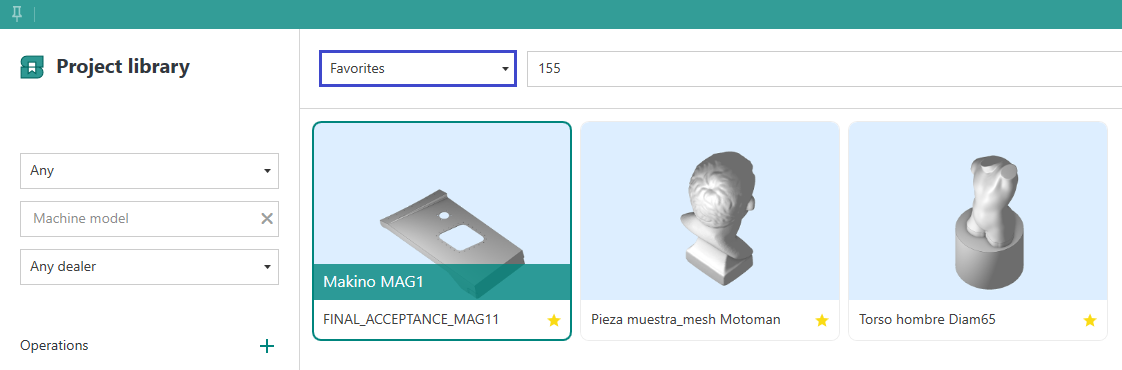
All green values on the project details panel are clickable. Click to the value to include it to the filters list. Click the value on the filters panel to exclude this value from the filters.

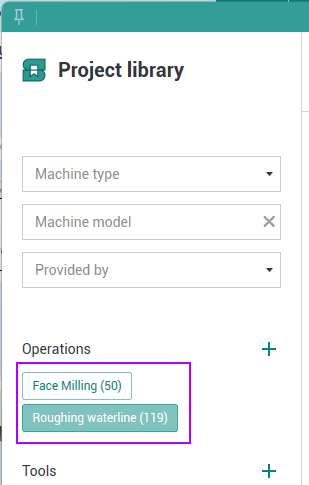
Use right mouse button to open selected project actions list. Here you can open project, open localized version of project and download project file. It is also possible to use Open project button of double click to open project in SprutCAM.
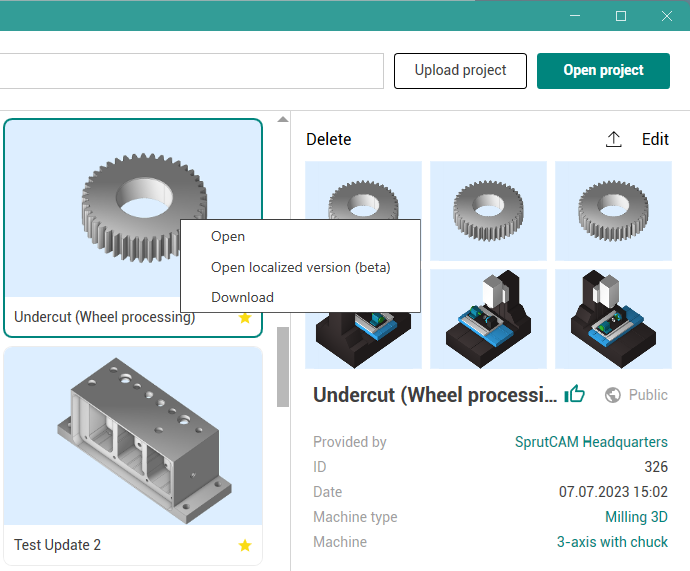
To upload your project click on the "Upload project" button.
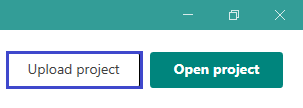
Once you have selected a project you will see that it is loaded into the project library.
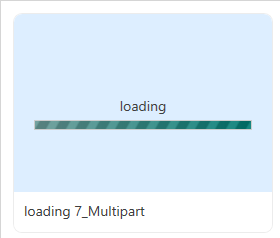
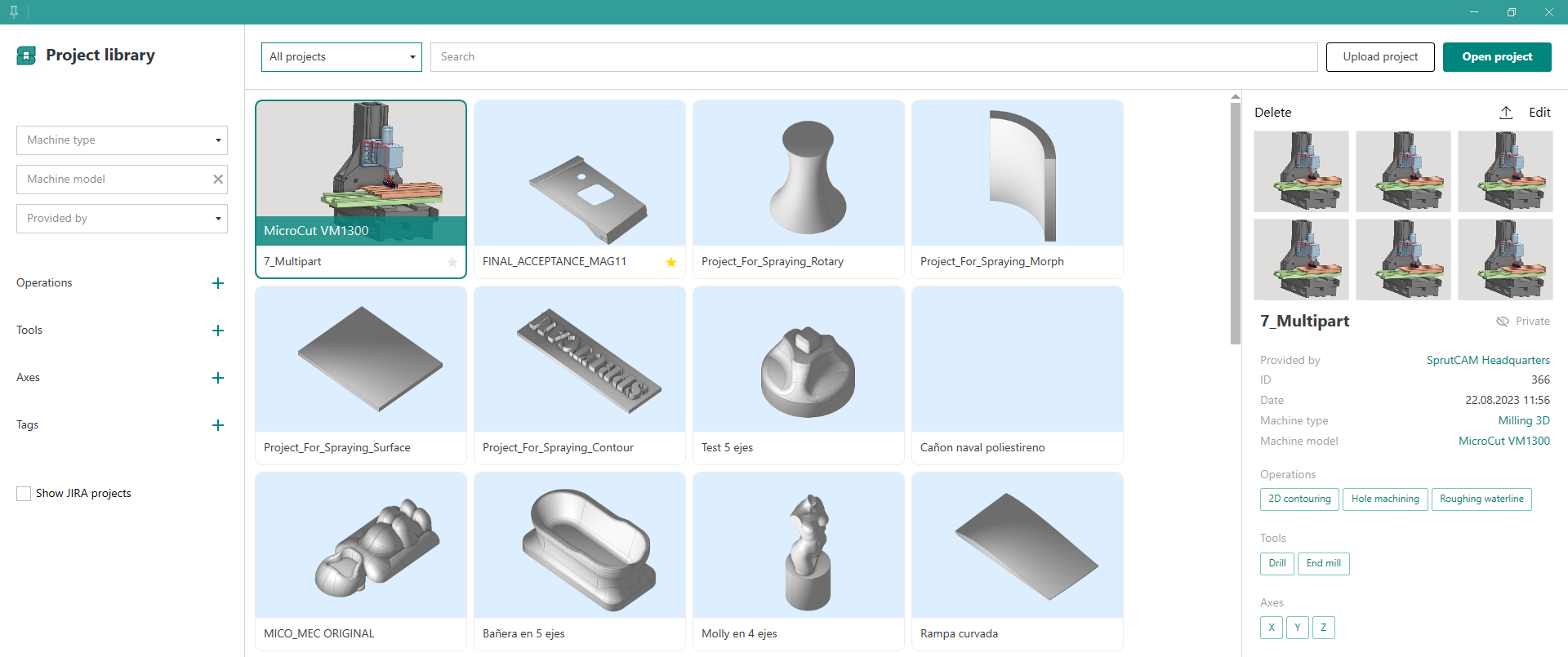
You can delete, edit your projects.
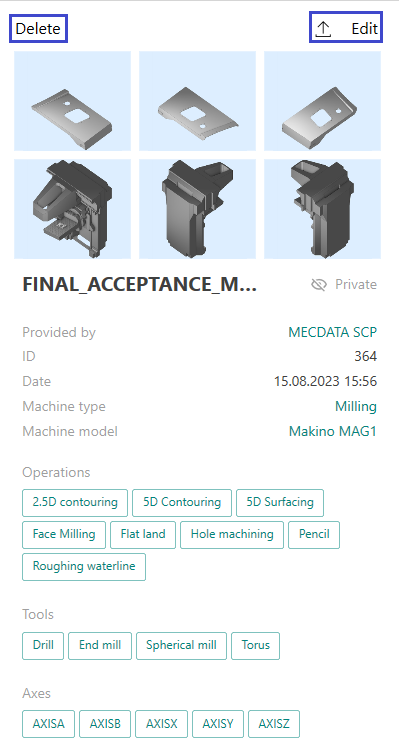
When editing your project, you can add a description to the project, change its name.

Pin window button is located at the left top corner of the window. This button switches Project library to the compact mode and force window stay on top.