<Colors> tab
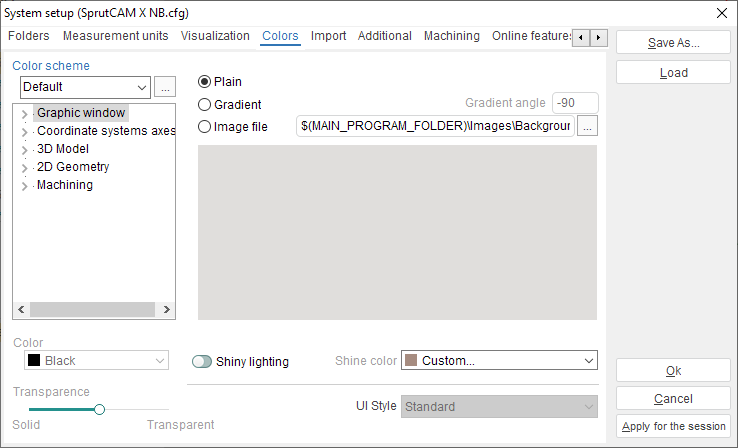
In the < Color scheme > field it is possible to select one of the established color schemes. By pressing the ![]() button it is possible to return values of colors to the schemes, installed by default, or, if the color scheme < Another > is selected to load in this scheme of a value of one of other color schemes.
button it is possible to return values of colors to the schemes, installed by default, or, if the color scheme < Another > is selected to load in this scheme of a value of one of other color schemes.
Under the color scheme, as tree-like structure, values of color of a separate element are shown. These elements are broken on groups: < Graphic window >, < Coordinate systems axes >, <3D Model >, < 2D Geometry >, < Machining >. Having opened the necessary group, it is possible to edit values of color of any element of group. Color of a flowing element is assigned in a field < Color > by a choice of the necessary value from the falling out list. In a field < Mode > is established a condition of a featuring of an element: with a shade or wire. Migration of a slider < Transparence > it is possible to install a transparency of a flowing element.
There is can be selected background of graphic window:
< Plain > – permanent background. Colour is assigned in < Graphic window > –> < First background color >.
< Gradient > – gradient drawing of a graphic window. Colors of a drawing are assigned in group < Graphic window >: < First background color > and < Second background color >. In a field < Gradient angle > it is possible to set a gradient angle. The angle is set concerning a vertical axis.
< Image file > – using graphic image as wallpaper. Available formats is < BMP > and < JPEG >.
<Shiny l ighting > is enable additional light source.
See also: