Cladding 3D operation
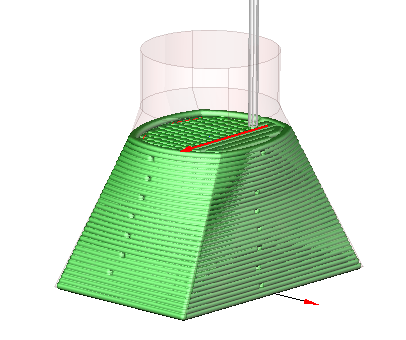
Additive operation that has 3D model at the input. It is similar to Roughing waterline operation except that it works from the bottom to top. It intersects source model layer by layer and generates toolpath to fill calculated intersection area for each level. Operation has Parallel and Offset strategies to fill the area.
By default the whole part is the model to machine. If you want to grow local geometry only then you need to add desired faces to the job assignment. System automatically fills top and bottom levels by defined geometry, but if you want to limit the upper and lower levels manually then you should select on the screen any geometrical element, lying at the desired level, and then press the "Top level" or "Bottom level" button respectively. The upper and lower levels you can set also by numerical values in the Properties inspector window.
In addition to the levels in the Properties inspector may be set the following parameters.
Machining strategy. Parallel and Offset strategies now are realized.
Angle of passes for parallel strategy. If you enable Swap angle between layers it will increase 90 degrees after each layer.
Passes order: Outside to inside, Inside to outside, Zigzag. Defines the order of passes at level from outside to inside or conversely. If Zigzag selected then the order will change from level to level.
Offset pass count for parallel strategy. Allows to enhance the quality of the outer surface. Should be more than zero if you need it.
Offset pass step allows you to set the distance between offset passes. "Offset pass step" is available only when "Offset pass count" is more than 1. There is 3 value: 1) mm (entered value is calculated in mm); 2) %Ø (entered value is a percentage of the tool diameter; 3) % of Step (entered value is a percentage of Step).
Step. Stepover between passes in the current system units (mm, inch), in percents of tool diameter (diameter of melting spot).
Gap to prevent overlapping. In the case when it is making closed contour to prevent overlapping the layers to each other at the connection of the start and the end it is need to leave a gap approximately equal to the diameter of melting spot.
Depth step. It determines how many layers of material it should make from the lower to the upper level. You can specify it in current system units (mm or inch), in percents of tool working length or directly specify the number of layers and the step will be calculated automatically.
Initial depth. The depth of first level.
Machining direction. Available variants: Zigzag, Forward, Backward. If you select Zigzag, the direction will inverted for each next string. Otherwise, all the passes will be executed strictly in a predetermined direction.
Safe level. Defines the level where long rapid motions it should perform.
Short link max distance. Determines the distance above which the transition will be considered as long.
Short link type, Long link type. Available variants: Straight, Via safe level. The way of link motions.
Neighbor pass links on rapid. If it is disabled, then transition between neighbor passes will perform on working feed (with the supply of weldable material, activated burner, laser, etc.). When disabled, the link will on rapid feed, that is without melting the material.
Then you can switch to the Simulation mode to see how the material is added to the place where the tip of the tool is touching the workpiece. The thickness of the layer in simulation defined by the working length property of the tool, or if it is not set (more than the tool diameter), the thickness will equal to the tool diameter.
See also: