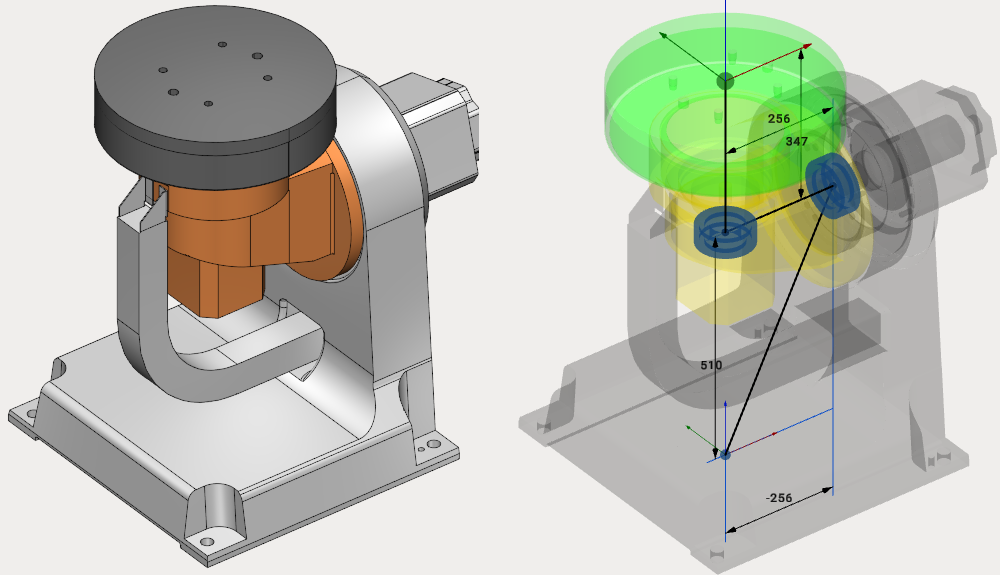Tables and Positioners
MachineMaker allows you to create static tables, 1-axis positioners and 2-axes positioners.
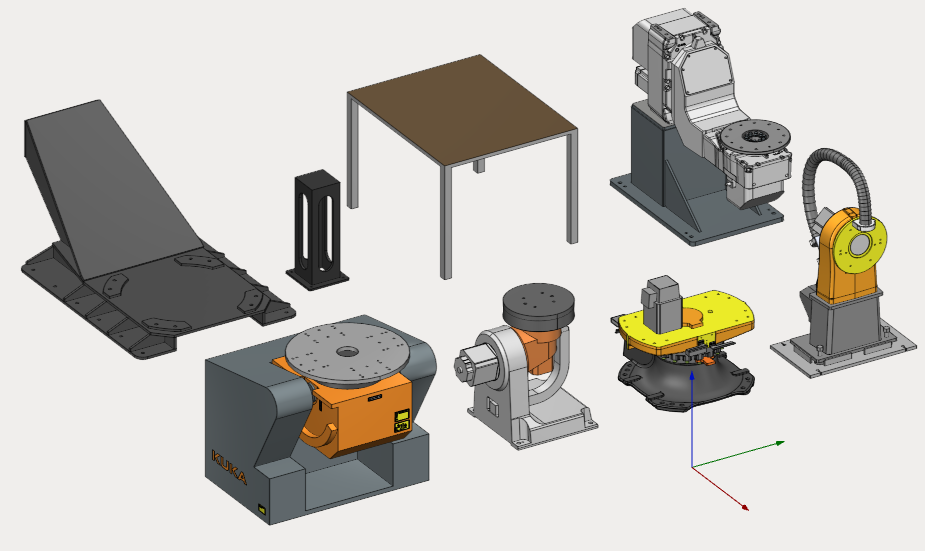
Tables
Table is a fixed (static) object which can hold a workpiece or any another object (including robots or another table).
It is possible to add any number of connectors to the table using  button in the User Coordinate Systems panel. Use
button in the User Coordinate Systems panel. Use  button to delete the connector. Use double click to rename the coordinate system.
button to delete the connector. Use double click to rename the coordinate system.
Hold down Left Control key and use drag&drop to place the connector in the correct position; it is also possible to specify the connector's position by changing dimensions or the date in the Transformation Panel, for details see "Transformation panel"
MachineMaker will use connectors to connect mechanisms with each other when building "Assemblies". All empty connectors will be converted into Workpiece holders for SprutCAM.
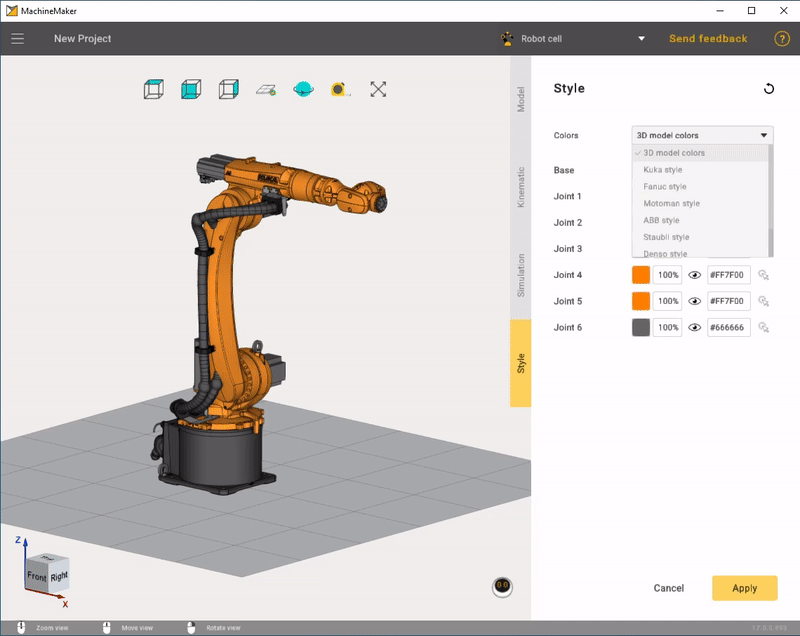
There is a big difference between Fixed Tables and Fixed Objects. A Fixed Object is a standalone static object, it is impossible to place a robot on a Fixed Object. So, Fixed Objects do not have any connectors. Use Fixed Objects option for robot controllers, standalone boxes located in the robot cell, fences and so on. Use Fixed Tables for tables holding robots and workpieces, floors and so on.

1-axis positioner
1-axis positioner has one rotary joint and an unlimited number of connectors. It is possible to add new connectors using  button in the User Coordinate Systems panel.
button in the User Coordinate Systems panel.
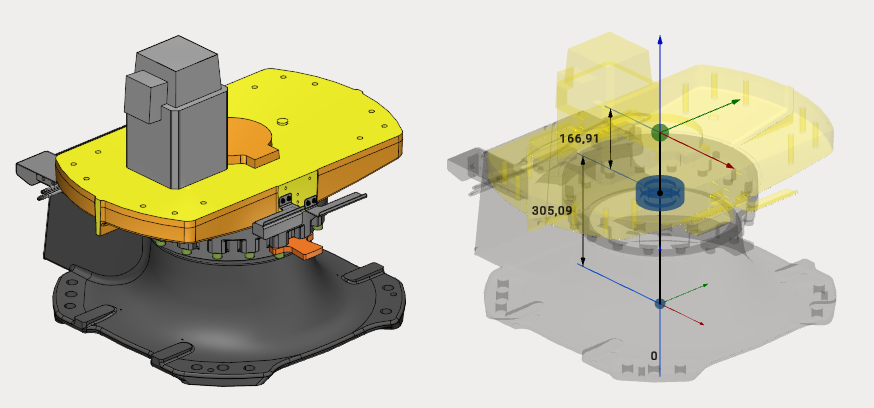
2-axes positioner
2-axes positioner has 2 rotary joints and an unlimited number of connectors. It is possible to add new connectors using  button in the User Coordinate Systems panel.
button in the User Coordinate Systems panel.