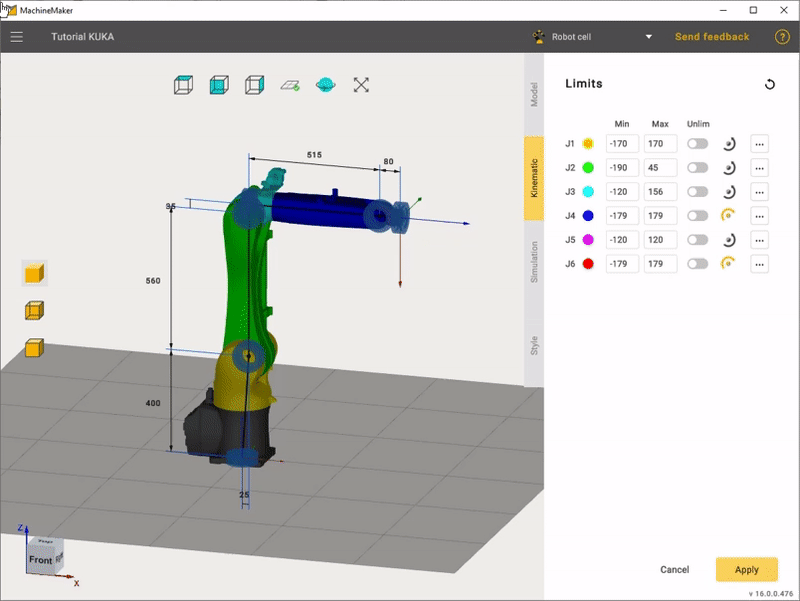It is recommended to use a 3-buttons mouse with a scroll wheel for a full experience in MachineMaker and 3D navigation.
Interactive rotate
Press and hold the right mouse button and drag the cursor around for the view rotation in the main visualization screen. Drag the cursor up and down to rotate around the horizontal screen axis. Drag it left and right to rotate around the vertical screen axis.
Use  button to switch between free and Z-Fixed rotation modes.
button to switch between free and Z-Fixed rotation modes.
Use  to turn off floor visibility.
to turn off floor visibility.
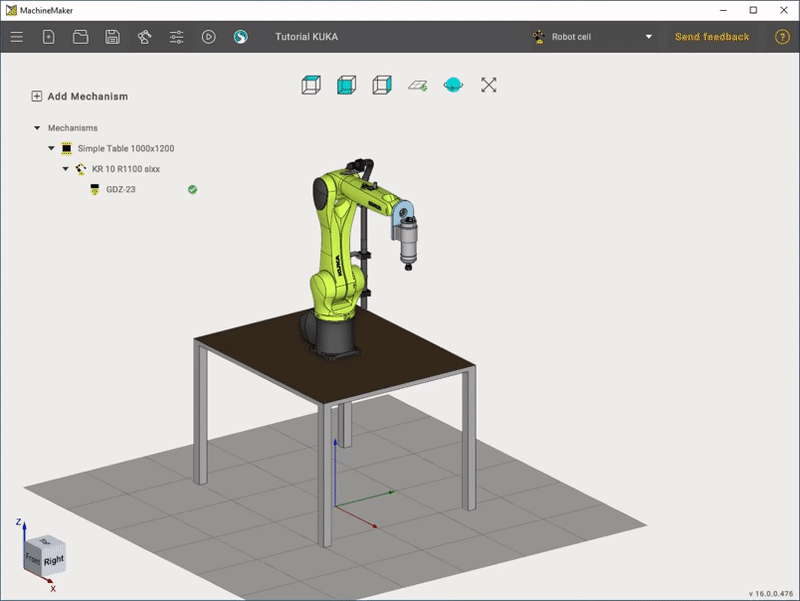
Changing the viewpoint can also be done by the Standard views buttons.
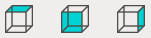
You can also use interactive Global CS located in the lower left corner of the main window.
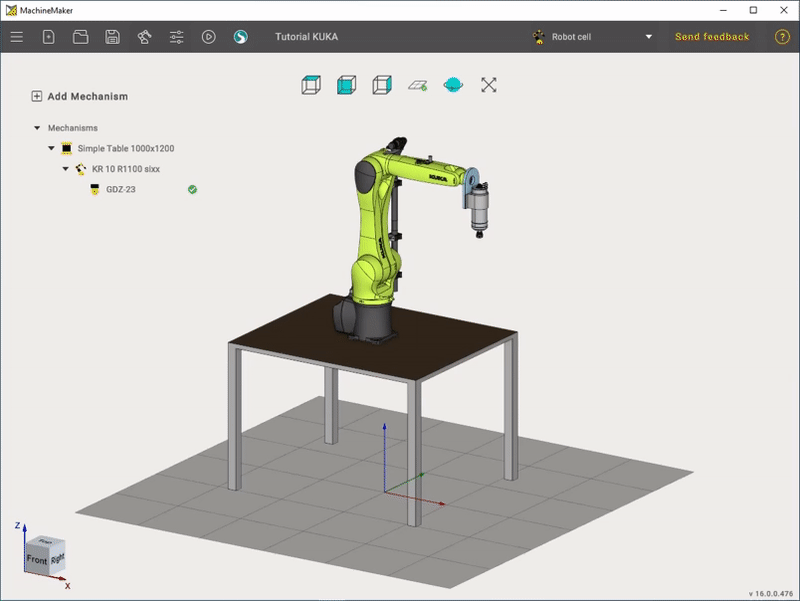
Clicking on the Middle Mouse Button (wheel) in the graphics window rotates the current view to the nearest standard plane.
Interactive pan
Press and hold the Middle Mouse Button (wheel) and drag the cursor in the main visualization screen to move the view vector.
Interactive zoom in and out
Use Mouse Wheel Scroll to zoom. The zoom area is where your mouse cursor is located.
Visualization mode
It is possible to change visualization mode in the Mechanism edit mode.