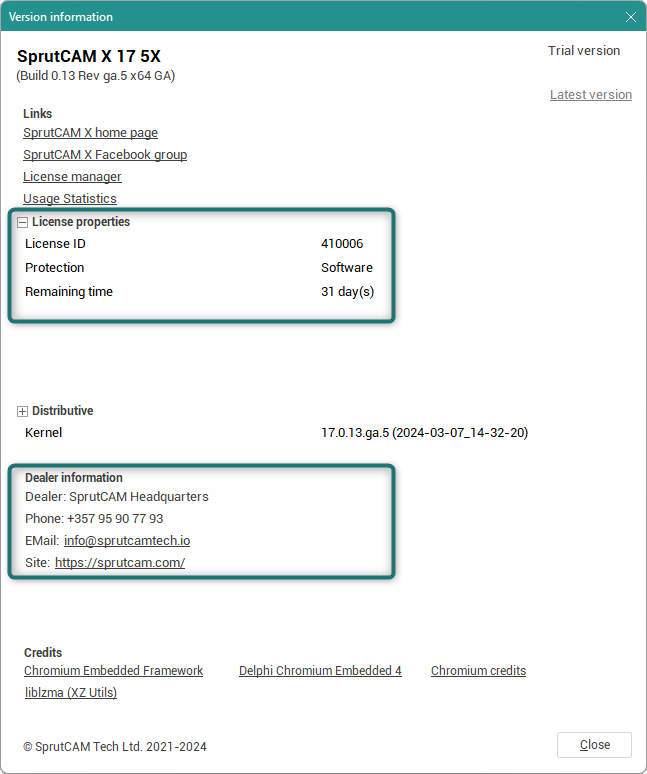Getting trial license
Before purchasing our software, we offer you a trial license so that you can test our product on your device and machine.
Step-by-step guide
First you need to go to the main page of the site sprutcam.com.
Next, click the «Sign in» button located in the upper-right corner of the site.

Follow the appropriate link to fill out the registration form.
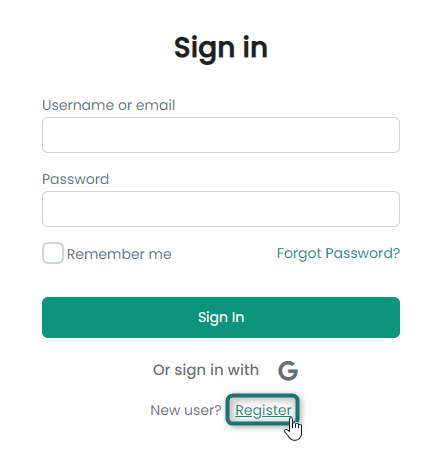
Fill out the registration form by providing the following information:
First name
Last name
Email
Country
Password
Check the correctness of the entered data and click the «Register» button.
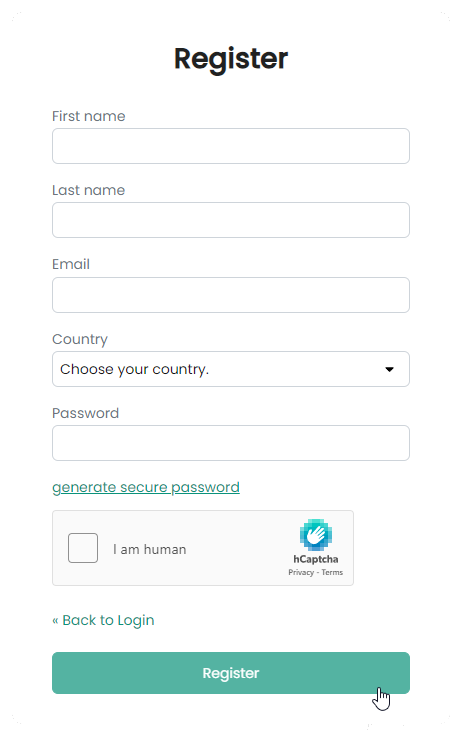
After successful registration, you will be automatically redirected to the main page of the site sprutcam.com.
 icon should appear in the upper right corner of the site.
icon should appear in the upper right corner of the site.
To download the program distribution, you need to go to the «Downloads» → «Software Products».

And click the «Download (.exe)» button.

Once the download is complete, run the downloaded file to begin the program installation process.
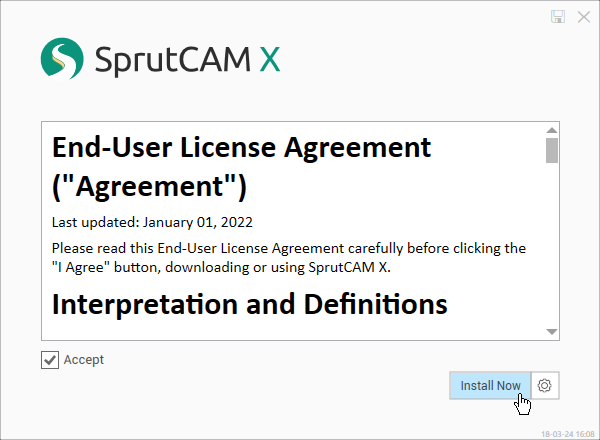
Complete the installation of the program by following the on-screen prompts provided.
After installation is complete, click the «Run» button in the program installer window.
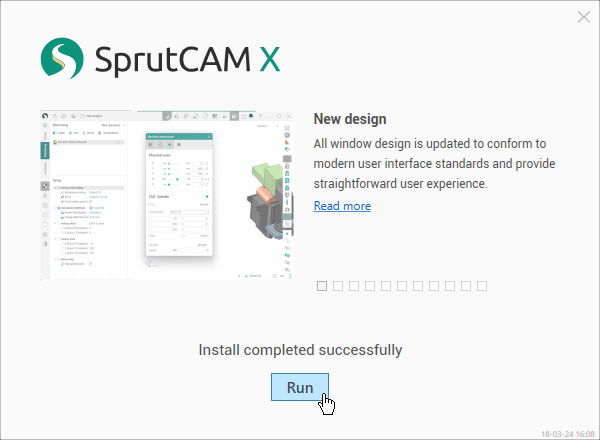
Click the «Sign In» button in the License Manager window that opens.
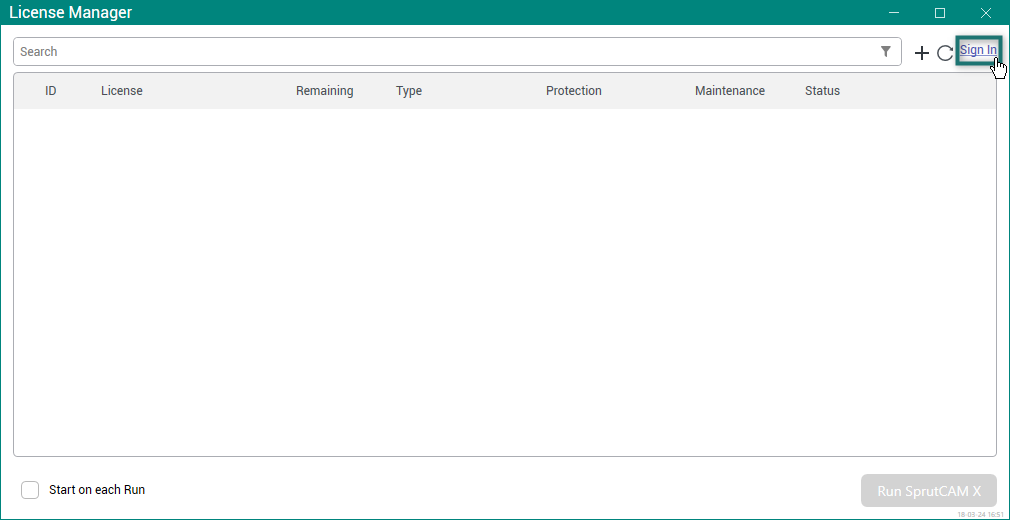
Enter the email address and password you specified during registration and click the «Sign In» button.
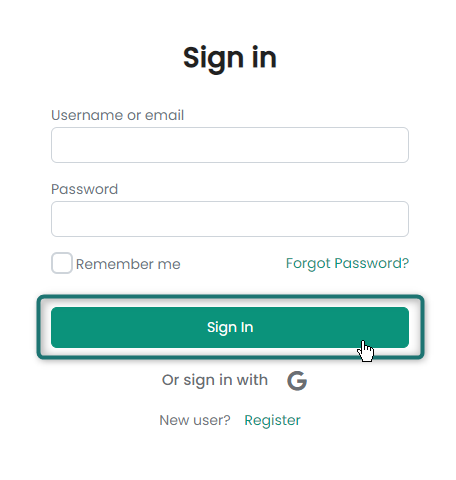
Wait a few seconds while authorization occurs.
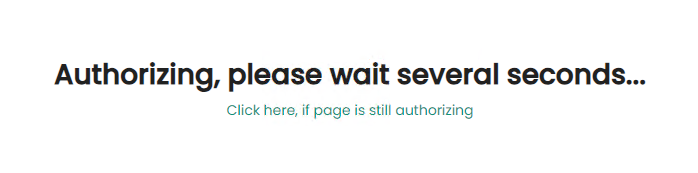
Complete the login in your browser by clicking the «Open in desktop app» button.
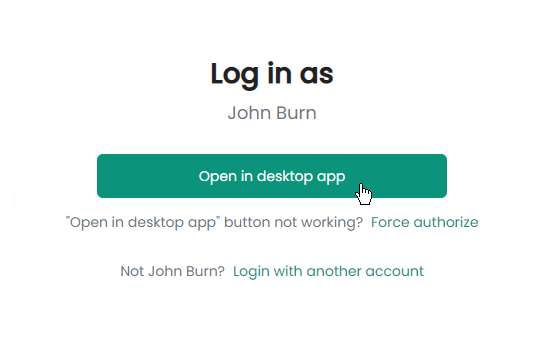
Close the browser tab and return to the application.
The trial license should appear in the License Manager list.

Click the «Run SprutCAM X» button.
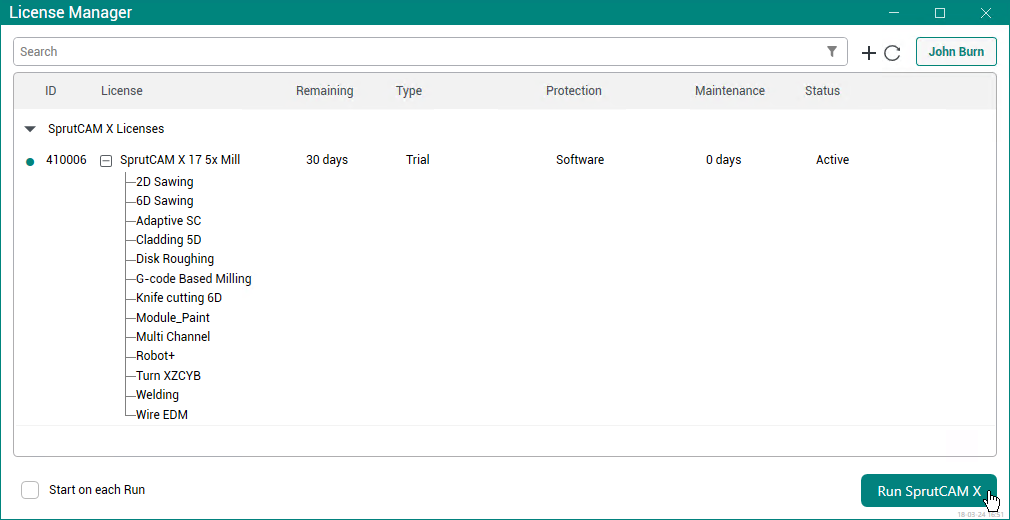
License information
To find out more information about the SprutCAM X license
Click on the program icon in the upper left corner of the screen
Select the «Version» menu item from the drop-down list
The new window will display the following information:
License ID
Protection
Remaining time
Dealer information