Creating text
The text creation window can be opened either by pressing the  button on the <Model> panel, or by using the pop up menu in the graphic window or on the geometrical structure window.
button on the <Model> panel, or by using the pop up menu in the graphic window or on the geometrical structure window.
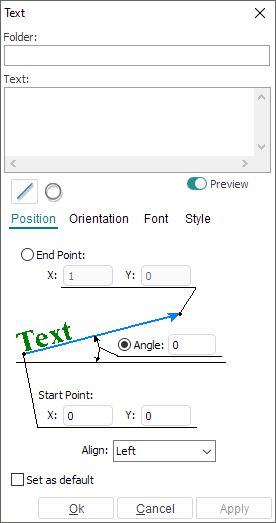
Text can be typed either along a line ![]() (default), or along a circle
(default), or along a circle ![]() .
.
To change text font, press the ![]() button on <Font> page.
button on <Font> page.
To preview the results press the <Preview> button. If all parameters assigned were correct, the text will be displayed in the graphic window. If required, the text parameters can be corrected.
Having assigned the text parameters, to create the text contours presses the <Ok> button. At folder with the name defined in the <Folder> field will be created in the model tree.
To create text without closing the window press <Apply> button.
See also: