Updating
SprutCAM X checks for updates at each start. System will automatically download all necessary files and check them. It is not necessary to keep SprutCAM X opened - background updates checking will be processed even after SprutCAM X closing.
When updating system find and successfully download modules, updating prompt will be shown:
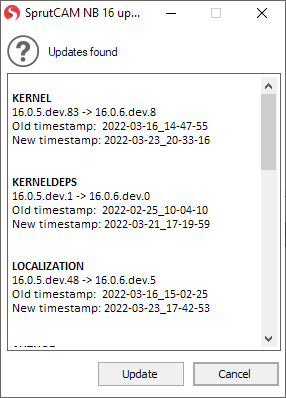
Press the <Update> button to run updating process.
Updating process
SprutCAM X updating process contains three steps:
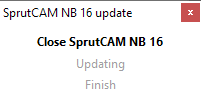
The <Close SprutCAM X> - system wait while user saves all projects and close SprutCAM X manually. SprutCAM X launching will be blocked during update. It is possible to cancel updating process in this step by closing this Updating window.
The <Updating> - system starts updating. SprutCAM X can ask administrative account to complete this step.
The <Finish> - system deletes all temporary data, used for update.
After these steps Updating window will be closed and SprutCAM X will be started automatically.