Application toolbar
Application toolbar placed on the top left panel of the main window.
![]()
There are drop-down menus associated with some buttons.

The main drop-down menu appears when you click on the system logo and contains the following items.
 Settings. Opens a window for editing system settings.
Settings. Opens a window for editing system settings. About. Splash screen of the application will appear.
About. Splash screen of the application will appear.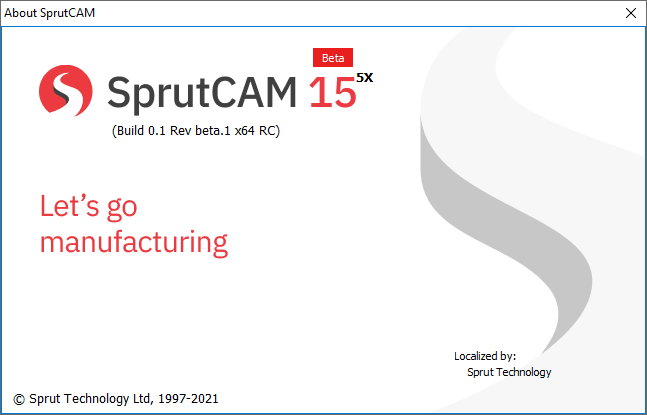
 Version. The Application version information window will appear.
Version. The Application version information window will appear.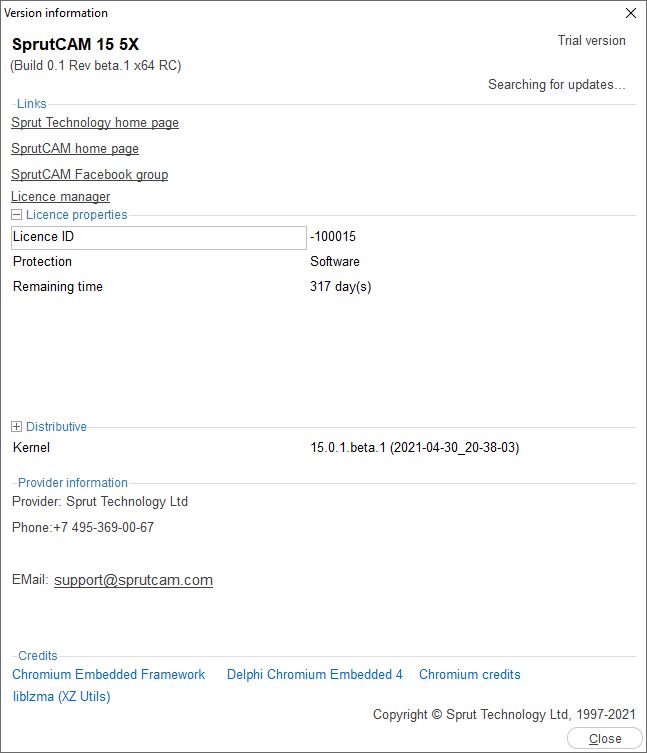
 Licence manager will appear.
Licence manager will appear.
![]() The New button closes the current project and initiates the system state anew.
The New button closes the current project and initiates the system state anew.
![]() The Load button loads an existing project from a file (open dialog will appear). When you hover the mouse over the button, a list of recently opened projects appears. A click on one of them leads to the opening of this project.
The Load button loads an existing project from a file (open dialog will appear). When you hover the mouse over the button, a list of recently opened projects appears. A click on one of them leads to the opening of this project.
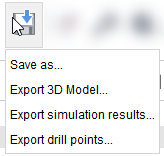 The Save button saves all changes in the current project. If the project has not been saved before, a new name will be requested. The drop-down menu for this button contains the following items.
The Save button saves all changes in the current project. If the project has not been saved before, a new name will be requested. The drop-down menu for this button contains the following items.
Save as... Saves the project under a new name. The save dialog will appear.
Export 3D Model... Opens a window to export 3D model to one of a external format.
Export simulation result... Opens a window to export simulation result to STL format.
Export drill points... Opens a window to export drill points of a current operation (if it has Holes page in properties) to DXF-file. The file with these points can be imported later to the model page of another project.
![]() Smart snap. Enable / disable snapping to objects in the graphics window.
Smart snap. Enable / disable snapping to objects in the graphics window.
![]() Geometry measuring. Activates the mode of measuring objects in the graphics window.
Geometry measuring. Activates the mode of measuring objects in the graphics window.
![]() . Turns on the mode of measuring distances between two arbitrary points on the screen.
. Turns on the mode of measuring distances between two arbitrary points on the screen.
See also: