Grouping elements into nodes
Grouping elements
Equipment elements need to be grouped into nodes. Mark 3D model elements with specific colors to group them.
Add nodes and mark 3D model elements to be grouped to that node.
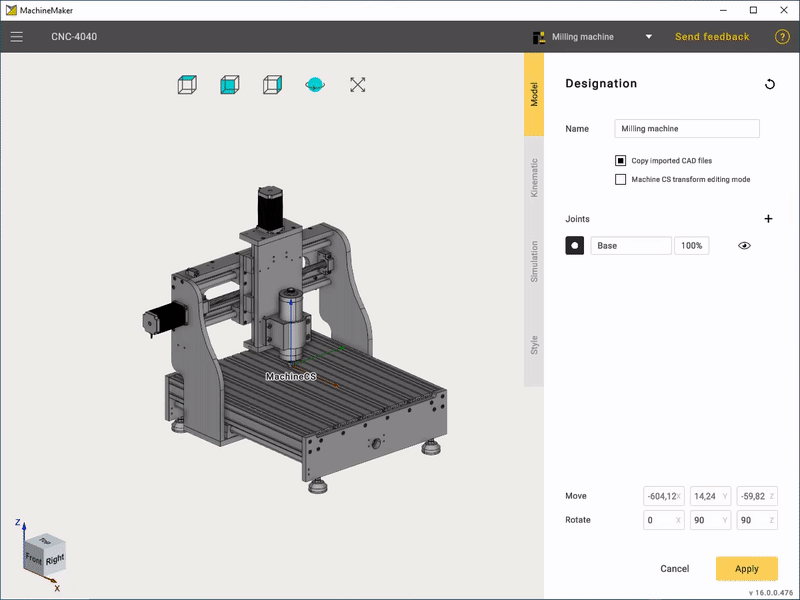
It is not necessary to mark each element. You can keep unnecessary elements unmarked to exclude them from mechanism. MachineMaker also saves source CAD file, so it is possible to change elements groups anytime.
Use right mouse button to unmark 3D model element. Note that you can unmark only currently selected node elements.
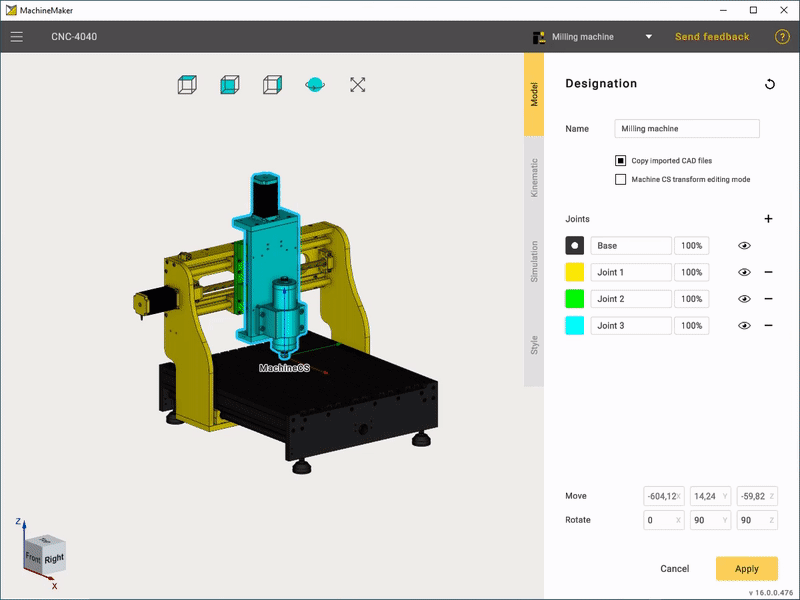
It is possible to delete unnecessary elements from the 3D model using Del key. Use Ctrl+Z to undo element deletion.
MachineMaker stores all imported 3D models in the CAD Files folder. You can always reimport the 3D model using Reimport button. Turn off Copy imported CAD files checkbox to disable saving original CAD models.
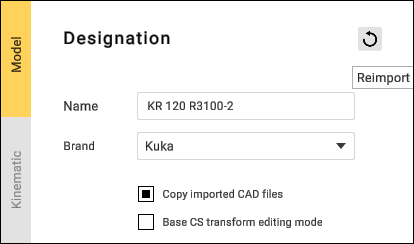
If MachineMaker can't group elements correctly - see how to fix your CAD models .
Mechanism name and type
It is necessary to enter Mechanism name. MachineMaker uses 3D model filename as default name.
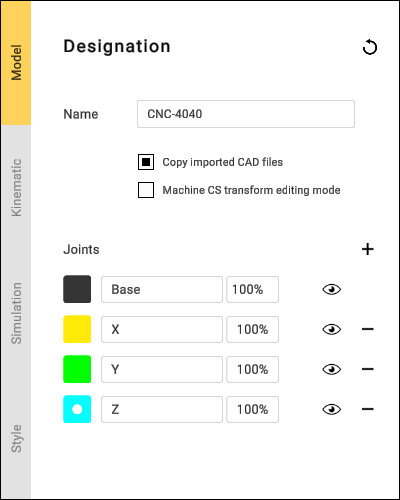
Tool and Workpiece Position
Open the Kinematic tab. Hold down the Left Ctrl key and drag the Tool and Workpiece to the desired position.
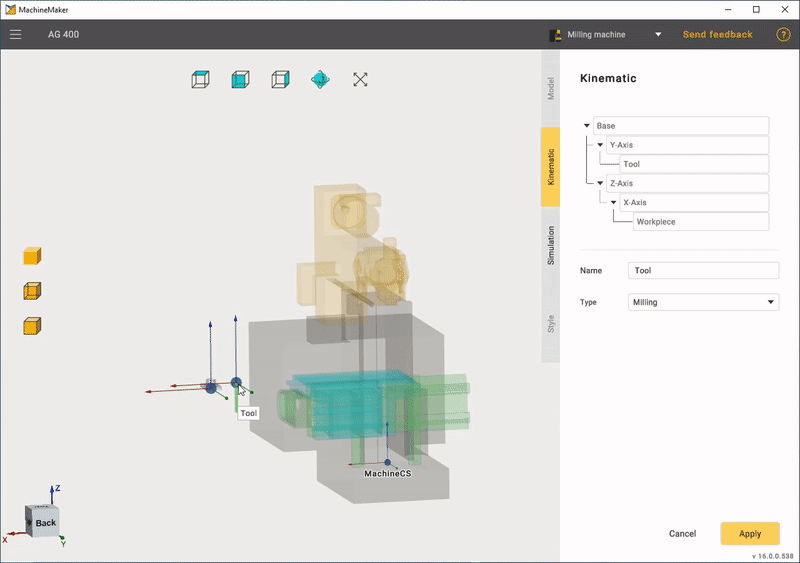
MachineMaker will use the Mechanism name as the Project name by default.