<Additional> tab
Use < Additional > page to setup SprutCAM X events logging and SprutCAM X updating settings.
Logs are useful when you encounter issues which are difficult to explain in words or which occur only when a specific consequence of actions is executed.
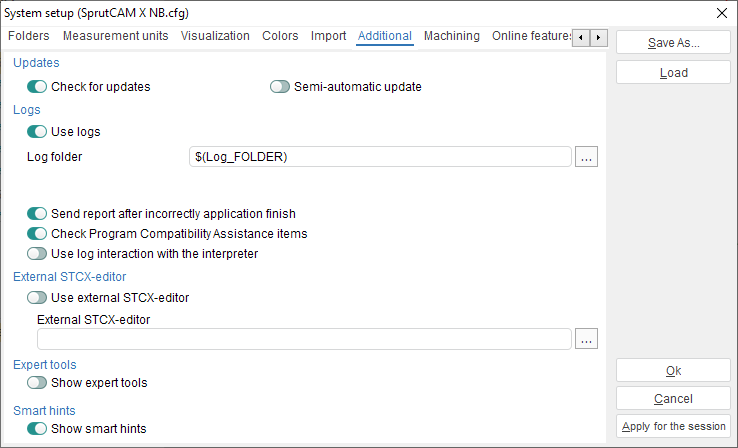
To enable updates checking switch on < Check for updates > option.
Switch on < Semi-automatic update > to start downloading updates right after click the "Updates found" notification.
To enable logging check the < Use logs > option.
Enter the folder path in which you want SprutCAM X to save the logs into the < Log folder > field.
If you want SprutCAM X to send error reports automatically check the < Send report after incorrectly application finish > option.
The <Check Program Compatibility Assistance items> option is used to exclude the SprutCAM X from Program Compatibility Assistant.
To log the interaction of SprutCAM X with the interpreter in G-code based simulation mode and G-code based milling operation use the option <Use log interaction with the interpreter>.
The <External STCX-editor> panel is affects "NC-program generation" window and allows you to select an external editor to edit the NC-program.
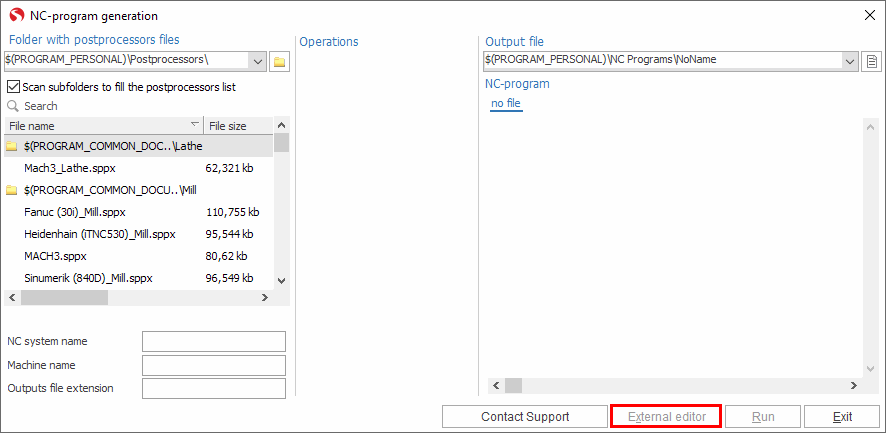
The <Show expert tools> option is used to make some tools visible, that will be useful to expert users.
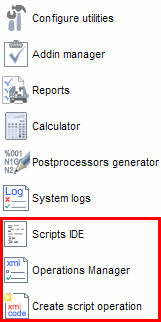
The <Show smart hints> option enables/disables the visibility of smart hints.
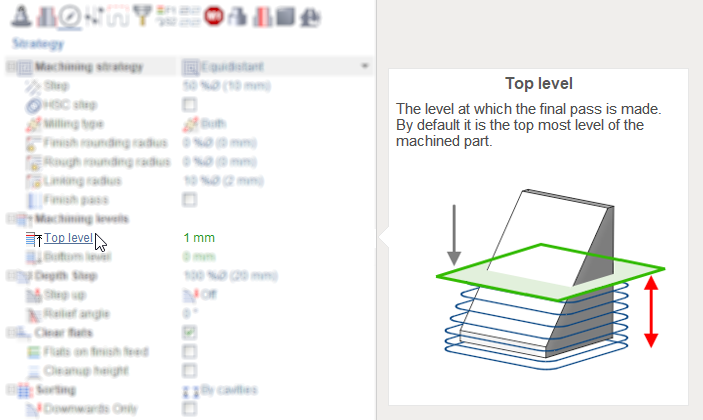
See also: