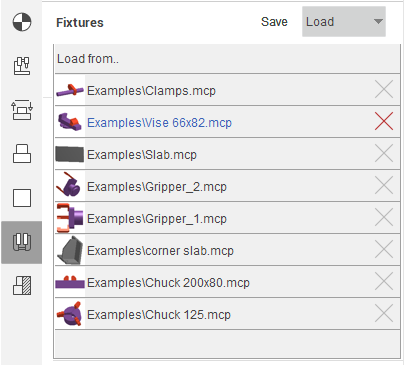Fixtures
Creating a new fixtures
To create equipment, you should select an existing template or create your own version of equipment using the "New node" button.
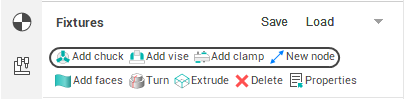
The newly created template and nodes are seen in the equipment tree.
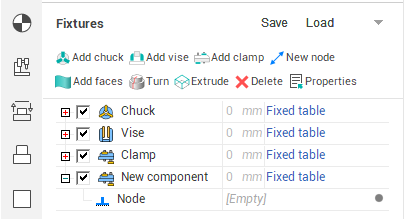
Geometry
To add geometry, select an equipment node and click one of the geometry buttons.
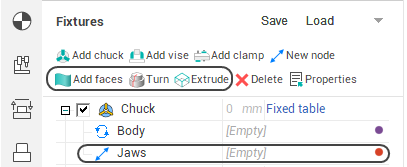
Configuring node parameters
Configuring node parameters are set in the Properties window that can be opened by double-clicking on a tree node or clicking the properties button on the main panel of the page.
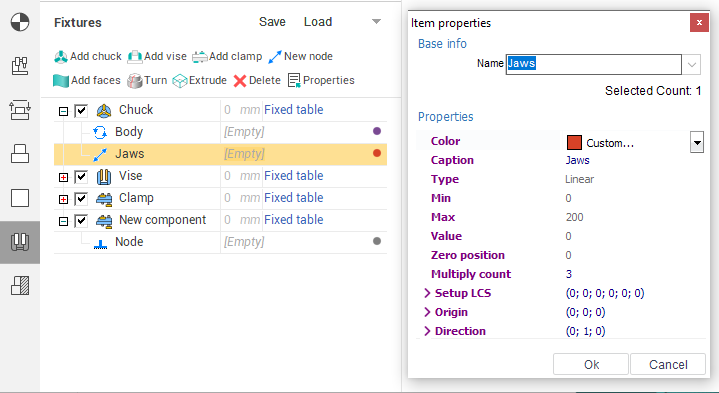
The main parameters of the node, such as the maximum (minimum) position, direction and rotation axis, can also be specified using visual objects.
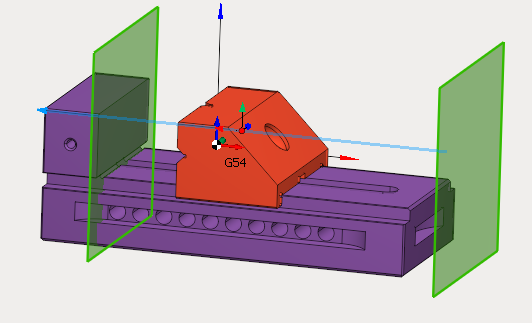
Component setting
The position of the component is adjusted using a visual object.
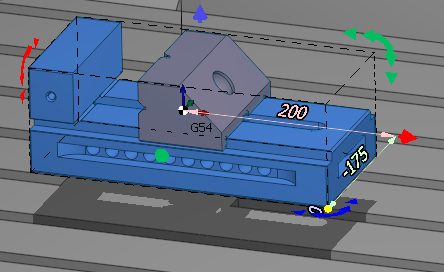
It can be invoked by double-clicking on the node or by one-click in component edit mode.![]() .
.
When you right-click on a visual object, ![]() panel
is showed up. It allows you to copy and delete components.
panel
is showed up. It allows you to copy and delete components.
Snapping a coordinate systems
If your equipment is defined in a machine unit, then it is linked to a specific setup and moves with the machine.
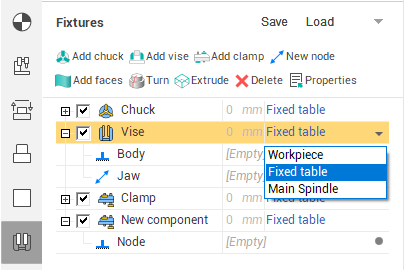
If it is in the operation node, then it is linked to the current setup and can be moved both with the machine tool and with the part.
Saving and loading
Equipment can be saved by right-clicking in the Component Tree or by clicking the Save button.
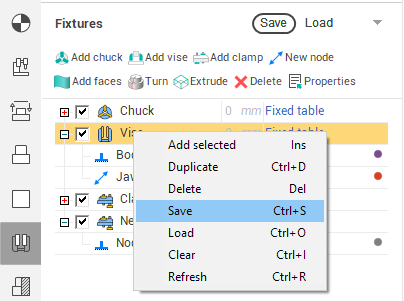
Hardware can be loaded by right-clicking in the Component Tree or in the drop-down panel of the Load button.