It is recommended to use a 3-buttons mouse with a scroll wheel for full-fledged work in MachineMaker and 3D navigation.
Interactive rotate
Press and hold the right mouse button and drag to the main visualization screen to rotate. Drag up and down to rotate around the horizontal screen axis. Drag left and right to rotate around the vertical screen axis.
Use  button to switch between free and Z-Fixed rotation modes.
button to switch between free and Z-Fixed rotation modes.
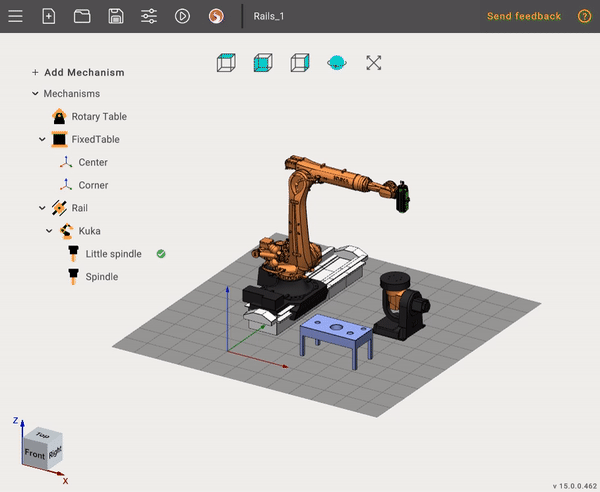
Changing the view vector is also available by the Standard views buttons.
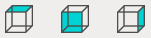
You can also use interactive Global CS, located in the lower left corner of the main form.
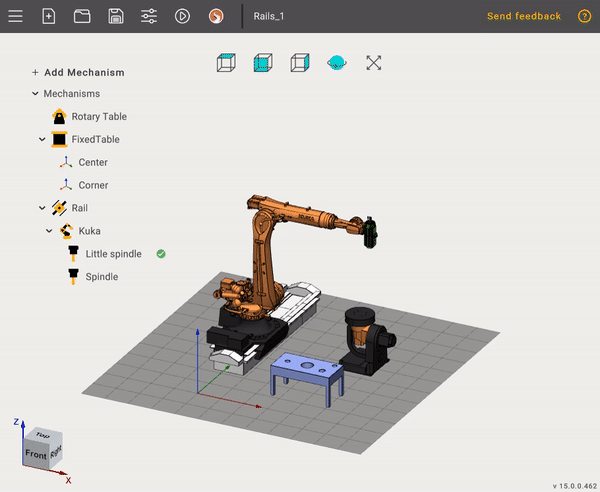
Click the Middle Mouse Button (wheel) in the graphics window provides complete rotation of the current view vector to the nearest standard.
Interactive pan
Press and hold the Middle Mouse Button (wheel), and drag in the main visualization screen to move graphic objects to a new location.
Interactive zoom in and out
Use Mouse Wheel Scroll to zoom. Zoom will be changed relative to the mouse cursor.